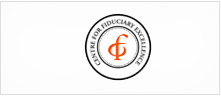Payroll FAQ |
May I change my login (User ID) and password? May I print out my employees' check stubs? Where do I find my employees' check stubs? Will the reports convert to QuickBooks? How long will the invoice and check register remain in the system? How can I pre-populate the hours for all the employees? How do I view or change my employees' logins (User IDs) and passwords? I have multiple companies - How do I input hours for an employee that works in both companies? Why does the "employee list" show employees that are no longer employeed with my company? Not all of my employees are showing up in DarwiNet. Why are some of my employees listed as inactive rather than active? I don't see the detailed report before I submit my payroll (like in the previous system). After I submit payroll, how soon will the invoices show up in the system? May I change my login (User ID) and password? You will not be able to change the login (User ID). Password requests/changes will be available in the future. May I print out my employees' check stubs? Where do I find my employees' check stubs? Yes. The check stub in the client level login is located under the Employee\Check History menu. Will the reports convert to QuickBooks? We are in the process of working with software company to create this feature. May I adjust an employee’s personal information and hourly rate permanently or do I need to submit paperwork? May I add a new hire into the system? All employee changes (i.e. rates, phone number, name, or address) require the Change of Status form to be submitted to the HR department. New Hire paperwork will also continue to be submitted to the HR department. How long will the invoice and check register remain in the system? They will be available for three years or longer. How are salary employees entered in to the system? Salary hours do not have to be entered in to the time sheet unless you are making an adjustment of their normal hour amount. You would then enter the adjusted hours into the code corresponding to the type of adjustment needed (vacation, sick, jury, etc.). How do I view the salary amount of an employee? You can look at the Employee\Pay Code menu and choose the employee's name from the list and view their rate. The pay code menu shows all the pay codes associated with that employee. It is recommended you sort by employee name and/or filter by employee name. If you are on the time sheet you can choose the white curved to the right arrow under the paycode column heading. By chosing this arrow the rate column will open next to that paycode's column. How can I pre-populate the hours for all the employees? When on the time sheet, look at the column headings that list the pay code. Under the pay code title there should be a pencil symbol. Clicking the pencil symbol will auto-populate the pre-set hours of your time sheet. To clear the entire column you would click the trash can symbol. How do I view or change my employees' logins (User IDs) and passwords? The employees can request their User ID and Password here. As a client you can request to have a password protected list e-mailed to you. The file will contain only the employee's User ID with the instructions to provide to the employee regarding the nature of the password. I have multiple companies – How do I input hours for an employee that works for both companies? The employee will be available on the timesheet within your client login corresponding to the company. You will enter the time for the employee into the login for the company they worked for. Why does the “employee list” show employees that are no longer employed with my company? The Employee List will show all employees that you have turned in a New Hire application with Unique. If the employee is terminated their name will have a check mark under the column titled "Inactive". If you do not want to see those employees you can use the filter feature on the list to show only those who are active. Not all of my employees are showing up in DarwiNet. If the employee is a New Hire that you have just submitted paperwork on please allow approximately 24-48 hours for their name to be pushed to our online system. If the employee's paperwork was submitted more than 48 hours before please call our offices to ask about their status. When on the time sheet you can return to the setup screen of the time sheet parameters and enter the employee's name, hours and type of hours into the "Comments to your payroll processor" screen. Your processor can manually enter those hours for you so that you do not have to start your time sheet over just for one employee. Why are some of my employees listed as inactive rather than active? If they are a rehire please make sure you submitted the necessary paperwork to the HR department for that situation. If they are not a rehire and are incorrectly marked as inactive please contact our offices for assistance. I don’t see the detailed report before I submit my payroll (like in the previous system). There are two types of reports currently available within the time sheet screen. You can access these reports by moving your mouse over the icon labeled "Reports" located above your time sheet columns. You can request that your payroll processor uploads the Invoice Preview to DarwiNet for your approval before payroll is finalized. To do this please email your payroll processor or call our offices. After I submit payroll, how soon will the invoices show up in the system? They will be available within 24 hours or sooner. |